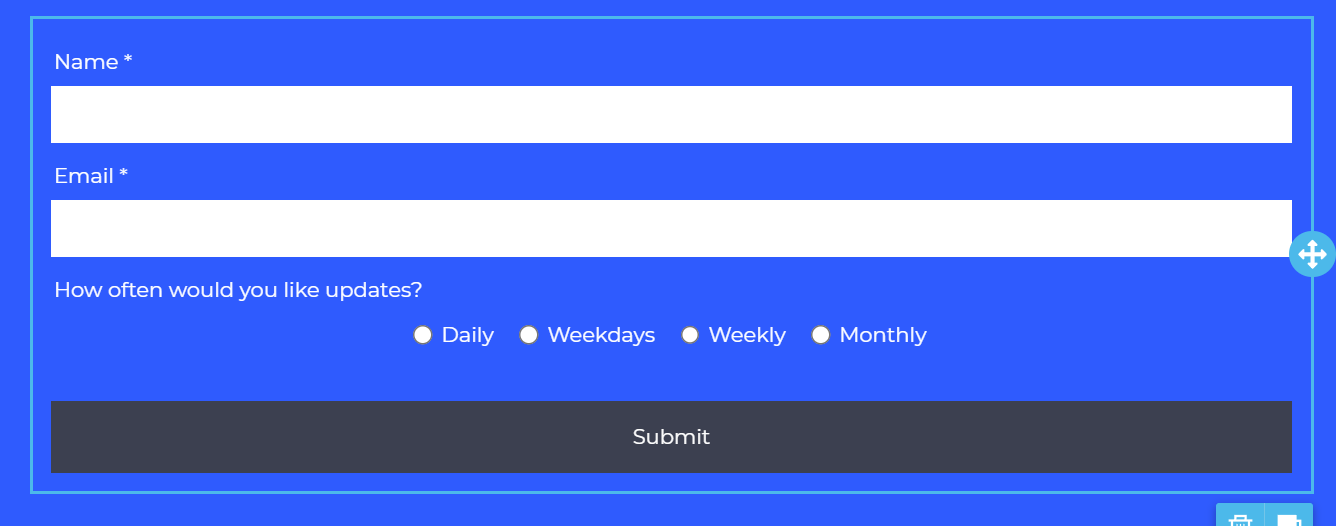Add Additional Fields to a Landing Page
Up to 40 Additional Fields may be added to a Landing Page to collect information. Here is how you add those fields:
1. While editing the Landing Page, click the Form. This will open the Form Properties on the right of the page.

2. Use the Option to Add New Field on the right to add your new field.

3. Just under the new field you have added, click the Edit option.

4. In the Edit Field option, you may give your field a name and choose the field Type. Add a Placeholder if desired. Use the Required option to make your field required. Read Only is also a field option here.
In the Field Label, add a * after the Label to show a required field.

Available Field Types: Text, Multiple Choice, Date, Email, Number, Single Choice, Dropdown, Phone, Text, Long Text and URL.

5. Save the changes and confirm the form looks correct with the new field.